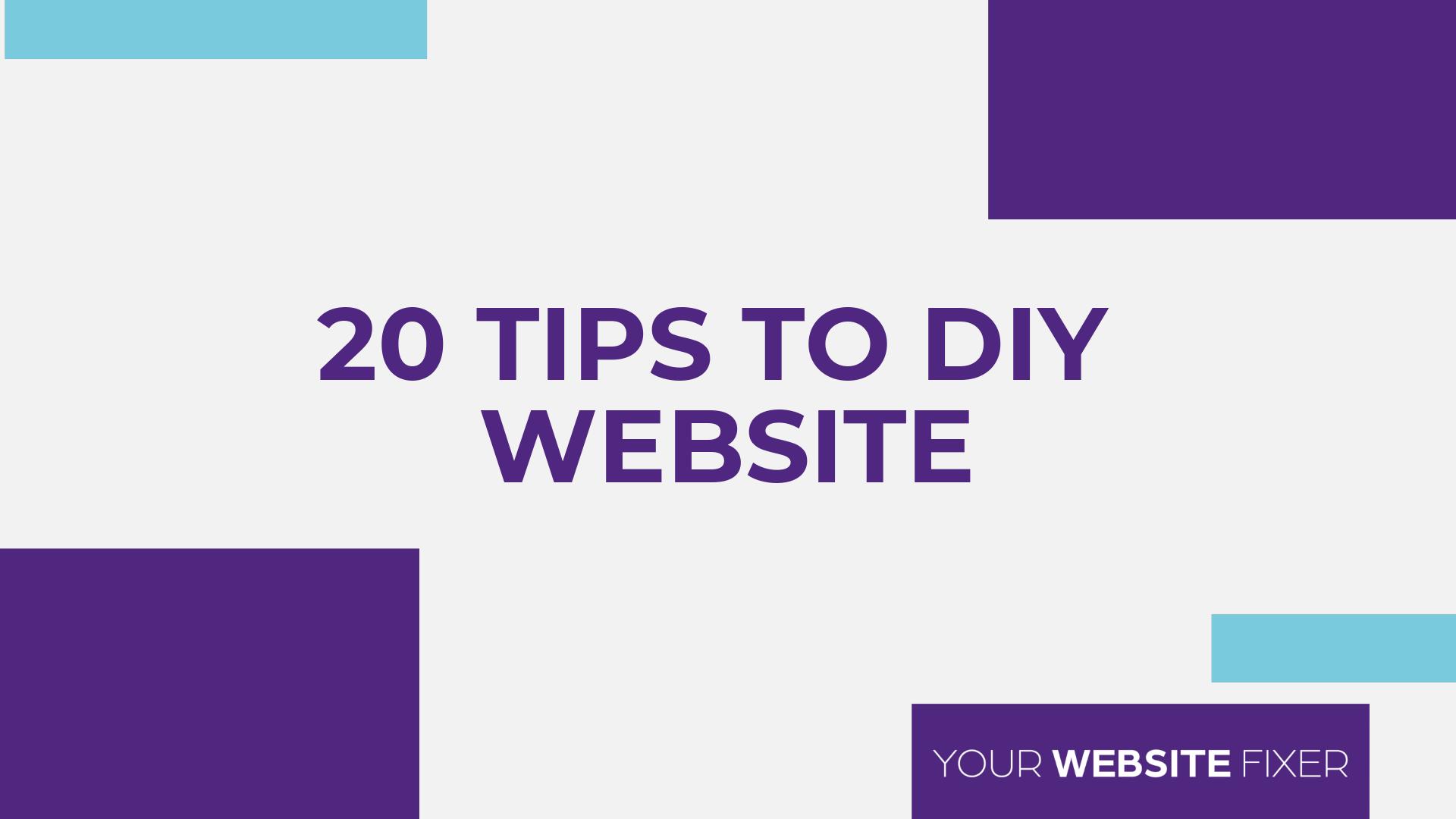Working on your business takes a lot of time so does working on your website when you don’t really want to. Here are some quick tips to help you DIY or understand what your web designer is talking about. The more you know!
Tip 1: Check for SSL Security
If your website shows “https” before the “www” and a little green padlock icon, it means your site has an extra layer of security. Google likes secure sites, and this can positively impact your SEO and rankings. If your website doesn’t have SSL security, it could harm your rankings. Make sure you have your SSL certificate in place so your visitors feel safe and trust your website.
Tip 2: Focus on Keywords
Keywords are essential for getting people to find your website. Start by identifying the most relevant keywords for your business. You can research this by looking at competitor sites or answering common questions your customers ask. Once you know your keywords, use them on your homepage, in your about section, and throughout your content. You can even create blog posts around specific services or topics to further optimize for those keywords.
Tip 3: Check All Links
A common problem on websites is broken links. Go through your site, click on every link, especially on your homepage and navigation menus, to ensure they lead to the correct pages. Don’t forget to check your social media links—these are important too. While you’re at it, fill out your contact form and make sure it sends you an email when submitted.
Tip 4: Mobile Responsiveness
Make sure your website works well on all devices, including phones and tablets. Ensure that your site displays all images, videos, and content properly across different screen sizes. A poor mobile experience can drive visitors away, so double-check that everything looks good on mobile.
Tip 5: Optimize Your Images
Large images can slow down your website, which can negatively impact the user experience and SEO. Compress your images before uploading them to your website. You can use tools like TinyPNG.com or WordPress plugins to reduce image file sizes without compromising quality.
Tip 6: Use Keywords in Your Titles and URLs
When creating new pages or blogs, make sure to use your researched keywords in your page titles, URLs, and headings (H1, H2, H3). This will help Google find and rank your pages faster, leading more people to your site.
Tip 7: Turn on Google Analytics
Make sure you have Google Analytics installed on your site. It will give you valuable insights into who visits your site, where they come from, what pages they land on, and how long they stay. This data is crucial for understanding your audience and improving your website.
Tip 8: Set Up Backups
Always have a backup of your website. WordPress offers many plugins for backing up your site, and hosting services often provide backup options as well. Ensure it’s a full backup, not just files, so you can recover everything if something goes wrong.
Tip 9: Show Who You Are
Your website should reflect who you are and your brand. Make sure you have an about page with photos of yourself, your team, or behind-the-scenes shots. People want to know who they’re working with, so add personality to your website.
Tip 10: Backup Your Content
In addition to backing up your website, save all your written content, images, and blog posts separately. Use tools like Dropbox or Google Drive to keep copies of your content safe and easily accessible.
Tip 11: Plan Your Content Ahead
Creating content for your website can be stressful if you’re doing it last minute. Instead, batch write articles or plan content in advance. Creating a content strategy will save you time and help keep your website fresh with new material.
Tip 12: Keep Navigation Simple
Your website’s navigation should be straightforward and easy to follow. When someone lands on your site, they should be able to find what they need quickly. Answer the questions of who you are, what you do, and how they can take action (contact, purchase, or sign up).
Tip 13: Limit Actions on Each Page
Although it’s okay to have more than one link on a page, ensure each page guides the visitor toward one clear action. For instance, a services page can have links to individual services, but once someone selects a service, the next page should focus on getting them to take a specific action, like booking a consultation or purchasing.
Tip 14: Protect Your Contact Forms from Spam
If your contact form isn’t protected against spam, you might want to add CAPTCHA or reCAPTCHA. These are simple tools (like checkboxes or image selections) that verify users are human and prevent spam bots from filling out your forms.
Tip 15: Ensure ADA Compliance
Your website should be accessible to all, including people with disabilities. Use tools like wave.webaim.org to check your site’s accessibility. This tool will highlight areas that need improvement, helping ensure your site meets ADA compliance standards.
Tip 16: Add Alt Text to Images
To improve accessibility, make sure all your images have alt text and descriptions. These help visually impaired users understand the content through screen readers. Also, use header tags (H1, H2, H3) correctly to create a logical structure for easy navigation.
Tip 17: Have a Privacy Policy
If you collect any data from visitors, such as email addresses for newsletters, you must have a privacy policy. This explains how you use their data and ensures transparency. You can find privacy policy templates online or hire a service to create one for you.
Tip 18: Use Legal Images
Do not use images from Google without proper permission. Instead, use royalty-free image sites like Unsplash, Pixabay, or Canva. Using copyrighted images without permission could result in legal action.